You can invite or remove users from your organization and set their access level.
Click the name of your organization in the upper right.
If you are a member of multiple organizations, make sure the correct one is selected with the green check mark in a circle.
Click on “Organization Settings”.
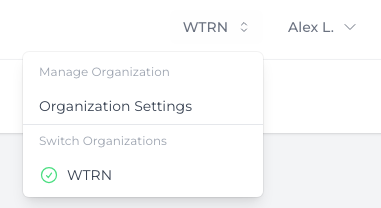
Add a person to your organization
In the “Add Organization Member” section:
- Enter the person’s email addres
- Choose a role for them, designating their permission level
- Click “Add”
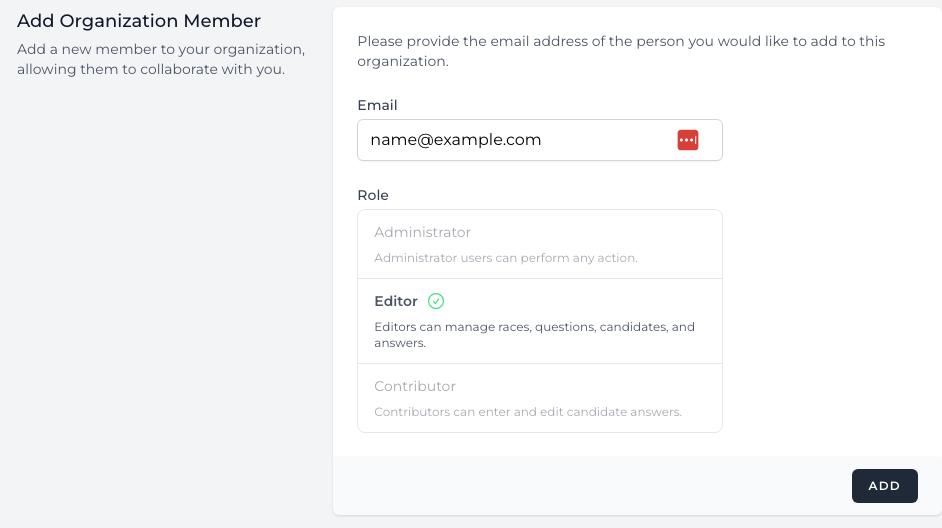
Administrators can take any action for your whole organization.
Editors can manage most elements of elections, but cannot delete or create new elections or delete existing races.
Contributors can only enter and edit candidate answers and photos.
Manage existing users
In the “Organization Members” section, you will find a list of current users in your organization.
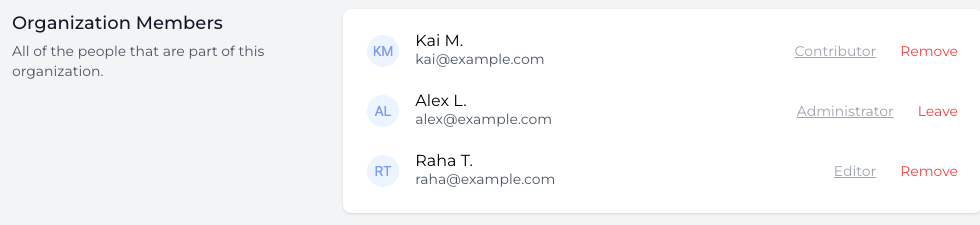
To change a user’s role or permission level, click their current role (e.g., “Administrator”, “Editor”, “Contributor”.
To remove a user from your organization, click “Remove”.