A race describes the electoral process for a certain seat or position. In general, people running for the same position or seat should be in the same race and grouped by geographic designations like districts within that race.
Not everyone in a race will be running against each other – often there are different districts or regions that will have a grouping within a race. For example, a state senate race will have many districts within it.
Create a race
Navigate to an election, and click “New race” in the upper right.
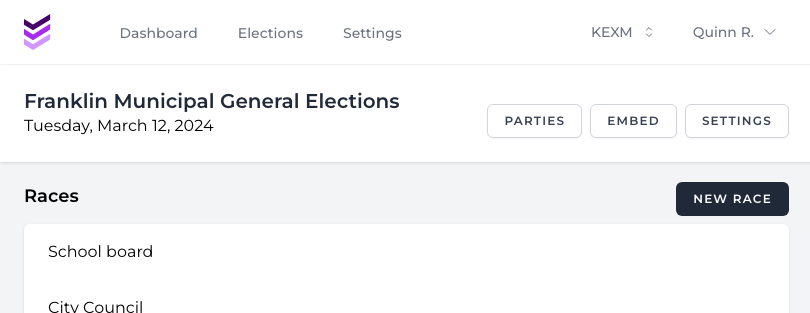
Edit a race
To edit an existing race, navigate to the election it is in and click the name of the race.
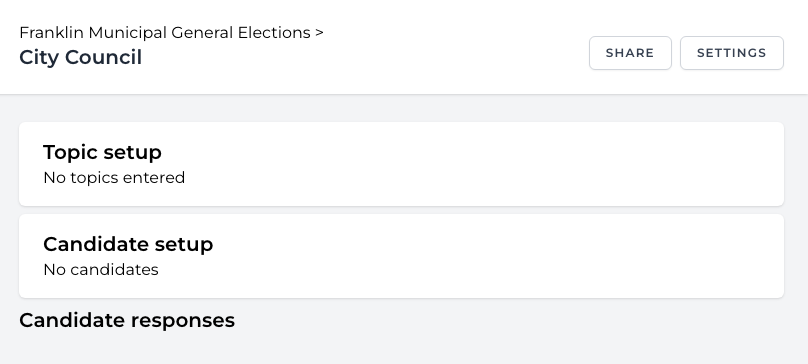
This screen is where you will spend the most time. You can also edit the race name and other settings under the “Settings” button in the upper right.
There are three main sections in this page:
- Topic setup is where you will enter and lay out the topics candidates will respond to. These will become the basis for the comparison screens between candidates.
- Candidate setup is the actual listing of which candidates will be on the ballot (districts or other groupings are also set here).
- Candidate responses are where each candidate’s responses to the topics are entered.
Race settings
To edit race settings, navigate to the race and click the “Settings” button in the upper right.
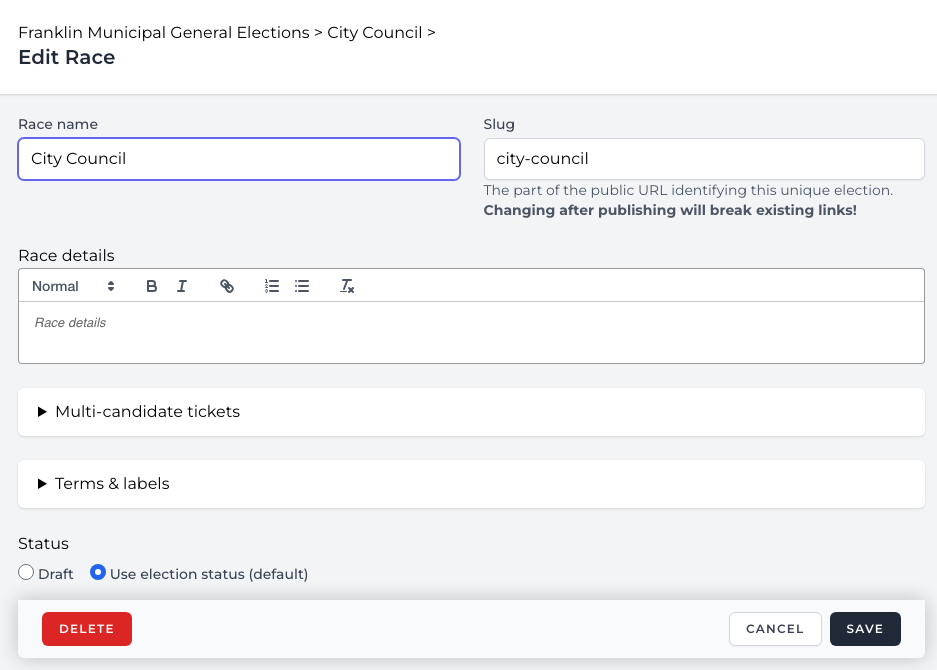
In the race settings page, you can change the display name of the race and its slug (the portion of the URL that uniquely identifies this race).
Warning: Changing the slug after the race has been published and embedded in a web page will break any existing links it is part of!
You can also edit the “Race details” – the publicly-viewable description of the race shown on the web.
Multi-candidate tickets
ElectUp races default to single candidates, but also support joint tickets – for example, for gubernatorial elections.
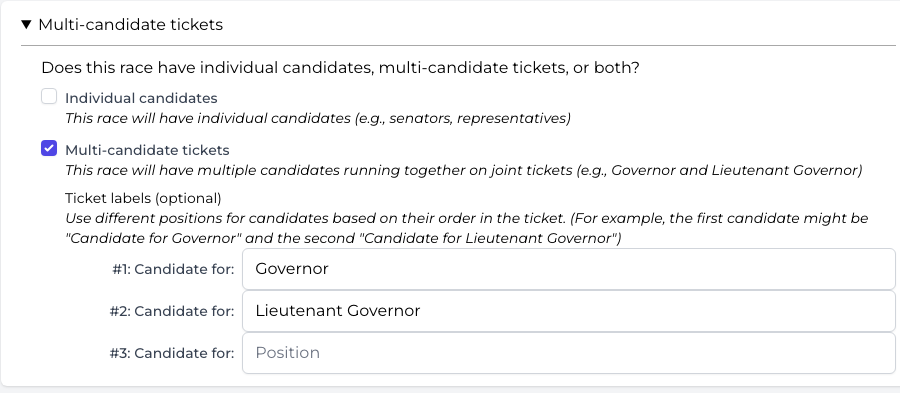
Expand this section and select the “multi-candidate tickets” option to enable this feature. Assuming the race will only have multi-candidate tickets (which would be common), you should disable the “individual candidates” checkbox.
When you enable multi-candidate tickets, you can set labels for each candidate in a ticket based on the order they are in the ticket. These labels will show up on the front end to make it clear who is running for which seat in the ticket. In the example of a race for governor, this would usually be “Governor” for candidate #1 and “Lieutenant Governor” for candidate #2.
Terms & labels
You can customize the terminology used for a number of labels in the user interface for the embeds on your site. (For consistency and documentation, these labels do not affect the terms you will see in the admin side of ElectUp.)
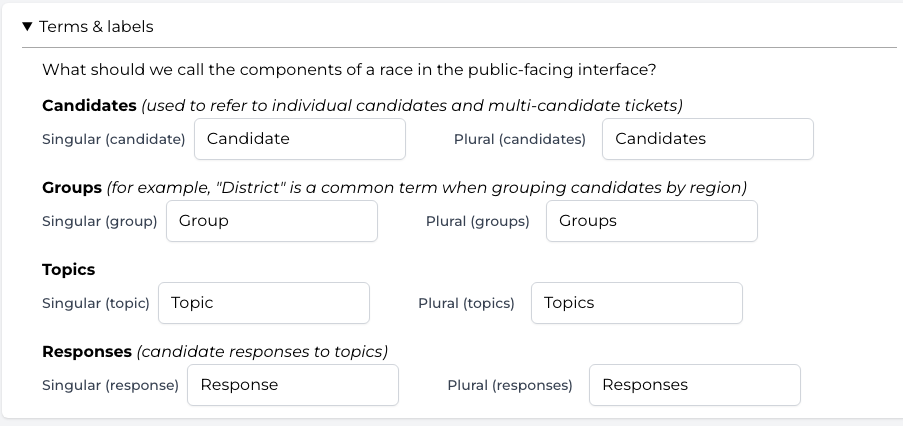
Each term has a singular and plural form of the word.
- Candidates refers generally to people running in the race. For example, on a candidate profile page, this term goes in the “Other Candidates” dropdown allowing quick switching between profiles.
- Groups refers to groups within the candidate setup page. These are often set to “District/Districts”.
- Topics refers to the issues of the race that candidates respond to (sometimes set to “Question/Questions” if emphasizing the candidate’s role in responding to them).
- Responses are the candidate information/response to each topic (sometimes set to “Answer/Answers” if using the “question” terminology for topics).
Status
The status of the race determines its visibility.
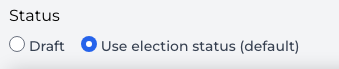
- Draft – not publicly visible, even if the election this race is part of is published
- Use election status to mirror what the election is set to – this race is not public if the election is set to “draft” and is public when the election is set to “publish”
It is not possible to publish a race if its election is not published.
By default, it is set to inherit the status of its election. Usually this is a good option – you often want to publish all the races in an election at the same time. However, sometimes a race needs to be held back as a draft, for instance if it’s taking longer than the other races to get all the candidate responses.