The “Candidate setup” screen is where you enter and structure the list of candidates. This can usually be completed after the candidates have been certified by the relevant election agency. You can also import candidates from a CSV file.
Navigate to the election and race you want to edit. On the main screen for the race, click “Candidate setup”.
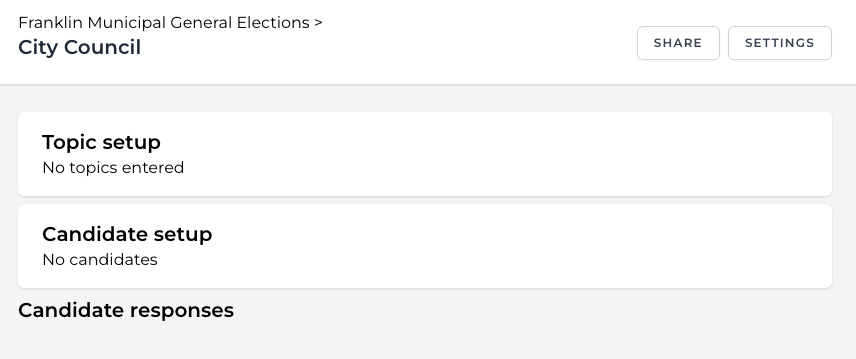
In the “candidate setup” screen, you can add candidates and groups.
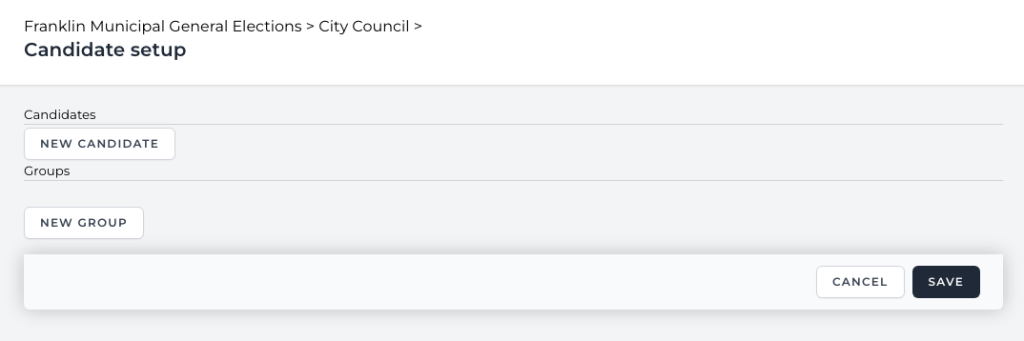
About groups and candidates
Groups are typically used for districts or regions within a race (e.g., different city council members are all running for city council, but in different regions of a city). If your race does not have regional or other divisions (such as a statewide governor’s race), there is no need to use groups. You can just add candidates at the top of the list.
- Candidates always come before groups to avoid intermingling them.
- It is possible to have some candidates outside the groups and even to have groups nested within other groups, but it is unusual to need it. If you think you might need a more complicated structure, please get in touch with support and we’ll talk about the options.
The most common structure looks something like:- District 1
- Candidate A
- Candidate B
- Candidate C
- District 2
- Candidate D
- Candidate E
- Candidate F
- District 1
Create groups
To create a new group, click the “New Group” button near the bottom.
Give your newly created group a name. Optionally, you can click the pencil icon to edit the URL slug (the portion of the URL uniquely identifying this group). Slugs must be unique within each race (you can only use a slug once).
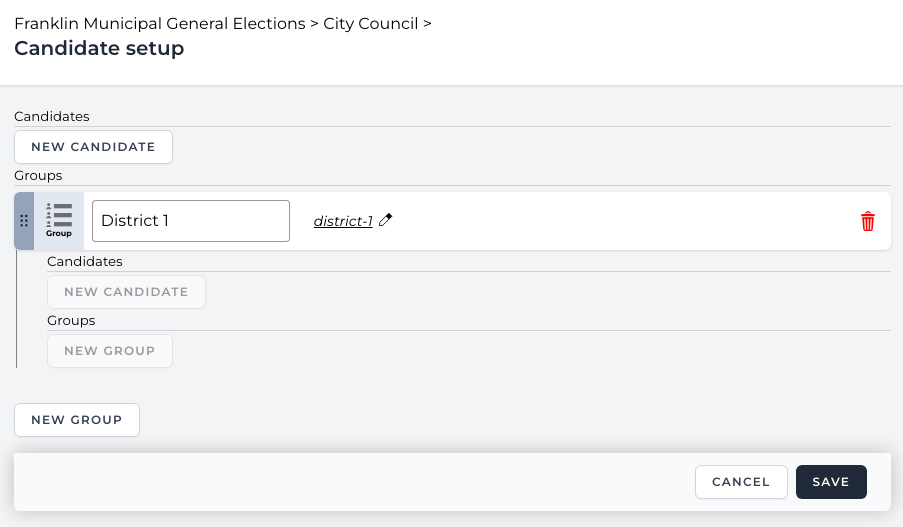
Create candidates
Click “New candidate” under the “Candidates” heading in your new group for every candidate you want to add within that group.
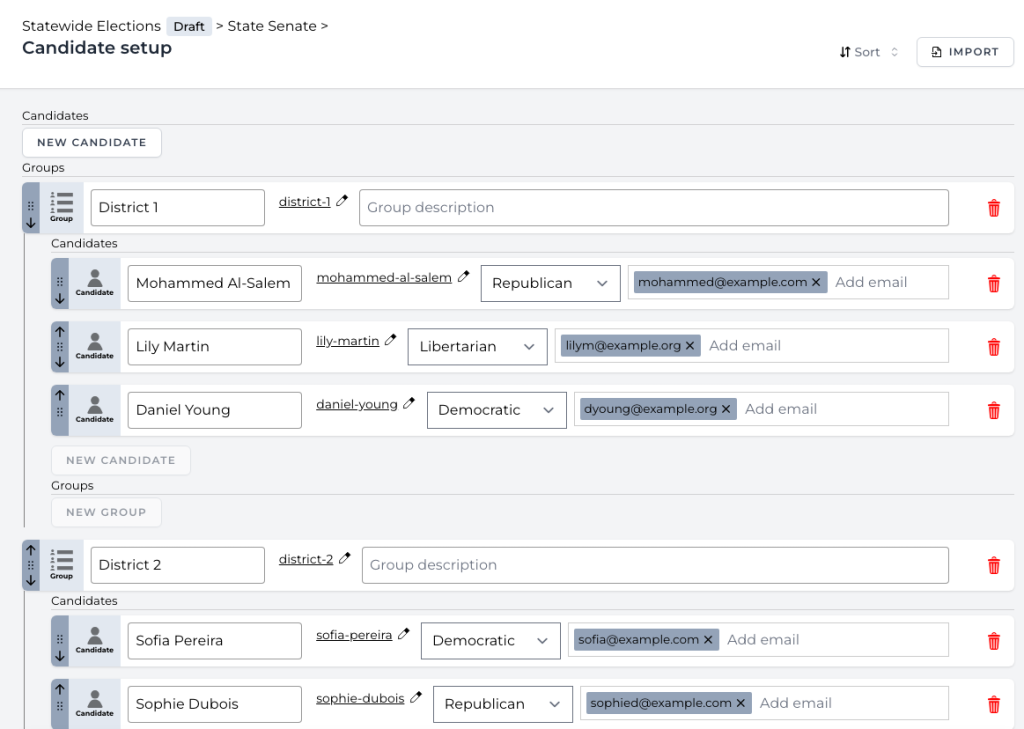
You can edit the URL slug for each candidate and assign a political party for each candidate if desired (the list of parties can be edited in the “parties” section under the election).

The email address (or addresses) for each candidate are where individual secure links will be sent for candidate surveys if enabled.
Insert and re-order
To insert a new candidate between other candidates, hover over round plus sign between candidates and click the “New candidate” button.
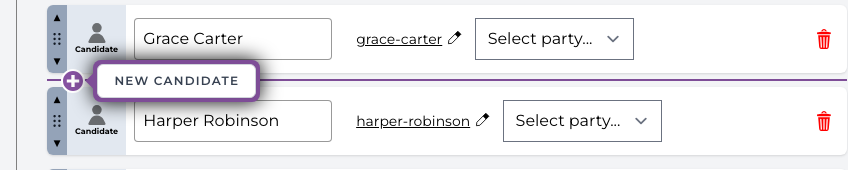
To sort candidates or groups, choose an option in the “sort” dropdown in the upper right.
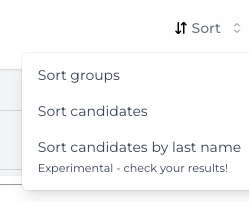
- Sorting groups will not affect candidate order within the groups
- Sorting candidates only sorts within groups – it will not affect group order or which groups candidates are in
- “Sort candidates” sorts alphabetically by full name (i.e., starting with their first name)
- “Sort candidates by last name” attempts to “guess” candidates’ last names and use those to sort. It is still experimental and if you use it you should check the result before saving.
To rearrange candidates or groups, click and drag on the dotted gray bar on the left side or use the up and down arrows to move them up or down by one slot.