To display races on your web site, create an embed and copy its <script> code onto your site as raw HTML.
Create an embed
Embeds are created within elections to keep them organized, but they can use races from other elections (your organization’s or ones shared with you from other organizations).
Navigate to an election and click the “Embed” button near the upper right.
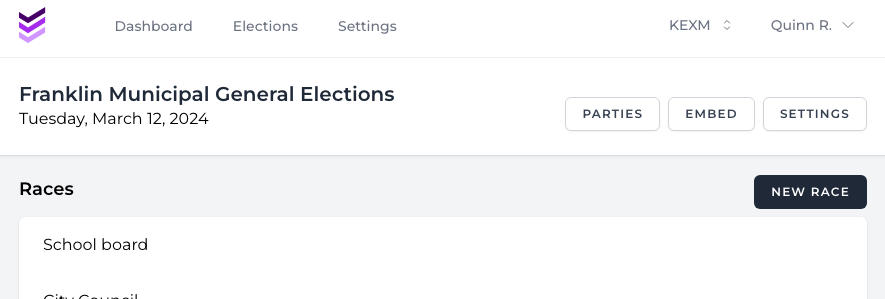
Click the “New embed” button in the upper right to create a new embed or click the name of an existing embed to edit it.

Embeds can be used on more than one page or site. Changes to an existing embed will be shown everywhere that embed is used. To make a variation on an embed while leaving existing ones unchanged, create a new embed.
Embed settings
In the settings section you can set an admin label, which will typically not be shown in the embed (but could be publicly accessible in some cases).
Each embed has sections (shown as tabs across the top).
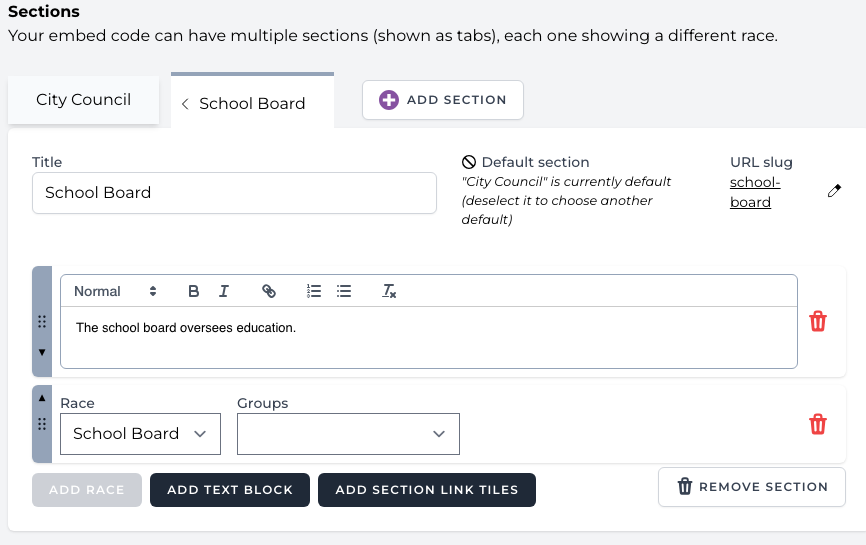
Each tab has:
- Title – The label shown on the tab
- Default section – The section with this checkbox checked will be the first one shown when page loads without a specific path (usually the first one)
- URL slug – The portion of the URL that uniquely identifies this section within this embed
Sections can also have different kinds of content, which can be added, deleted, and rearranged.

Section order
You can rearrange tab order with the left/right arrows next to the tab title.
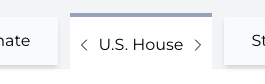
Race
A listing of candidate profiles and topics for a specific race. If no specific groups are added, it will show all candidates in the race.
To only show specific groups (for example, limited to districts relevant to a particular region), select those groups from the “Groups” dropdown. They will appear in a list to the right, where they can be rearranged and removed.
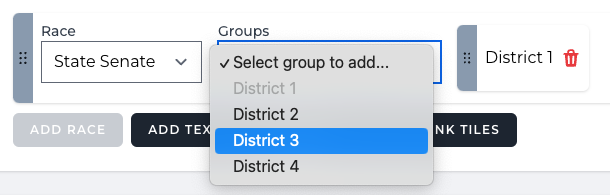
Text block
A text block is a section of formatted text, often used for an explanation of the guide or a particular race.

Section link tiles
This shows larger “tile” style links in a row to the different tabs, usually used on the first, default tab to provide convenience links to the other sections in addition to the tabs themselves.
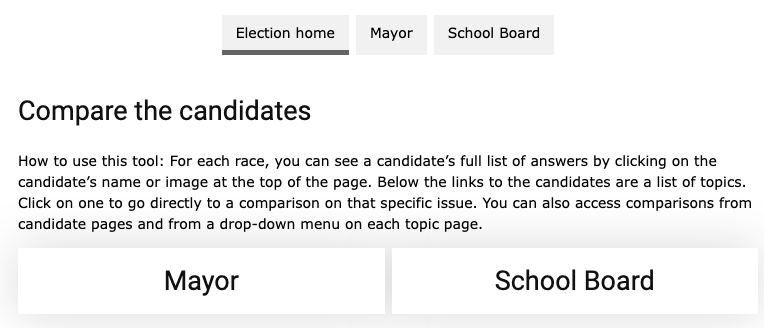
Get the embed code
The embed code is at the top of the embed screen for every saved embed (for new embeds, you must save before it shows up).

Copy that code into your web site as raw HTML or script (often a similar process to how you would embed something from social media or charting/visualization tools). The embed code does not change when you make changes to the embed code settings or races – once the embed is created, the code stays the same and changes are automatically reflected on your site.
Important: Remember, any races included in your embed must be published before they will appear on your site (by default races inherit their election’s status and are published when it is published, although they can override that setting to remain as a draft even when the election is published).
It can take up to five minutes for changes in ElectUp to be reflected in embeds on your site.