After you have set up topics and candidates in a race, you will see a tile for each candidate in the “candidate responses” section.
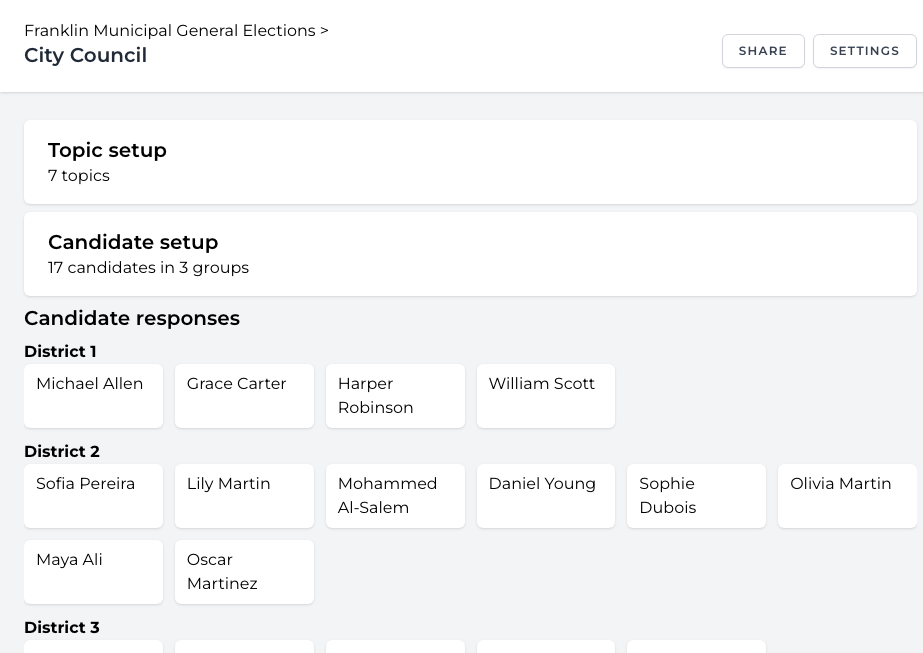
When you click a candidate, you will see the screen with a field for their response to each topic.
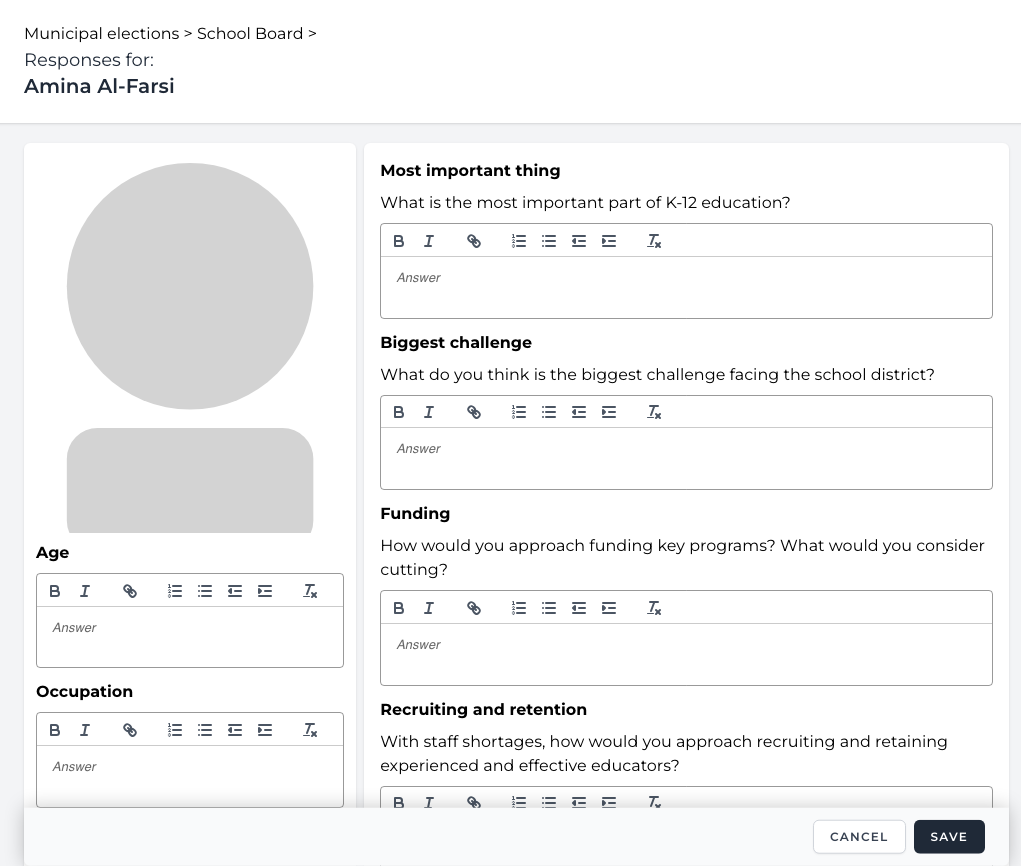
Enter responses to each topic, and click the blank profile picture icon to add a photo. In the popup, click to select a photo from your computer or drag and drop one into the dotted square.
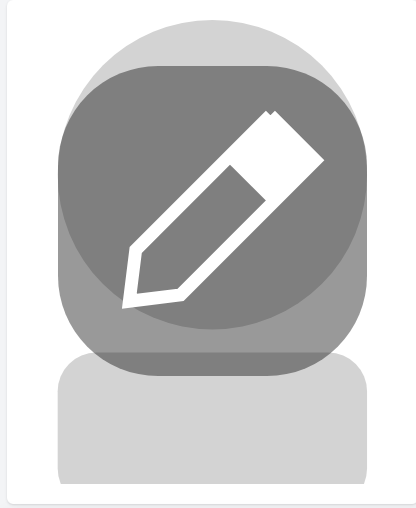
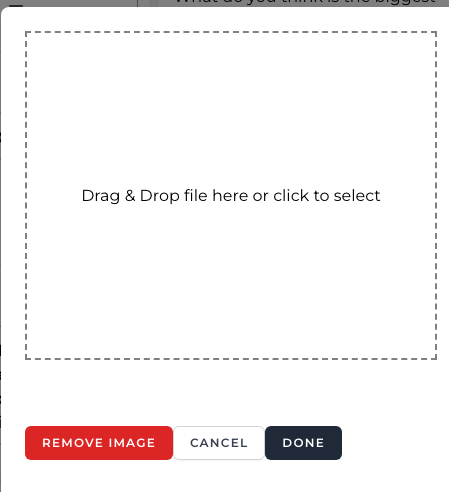
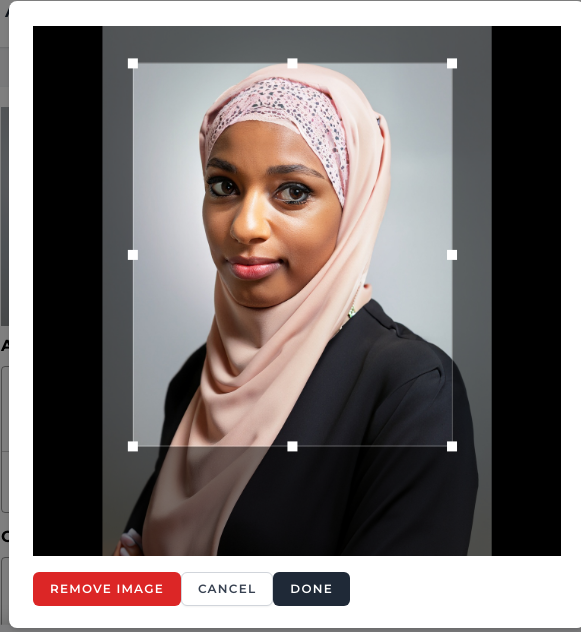
When you have a photo uploaded, you can crop it to make all the profile photos match. The full size image will always be saved, so you can come back any time and change the crop.
Click “remove image” to start over with a new image (this will delete the photo from the server as soon as you save the candidate’s responses.