After starting to collect candidate responses, you can see an overview of who has responded in the main race screen.
Table of Contents
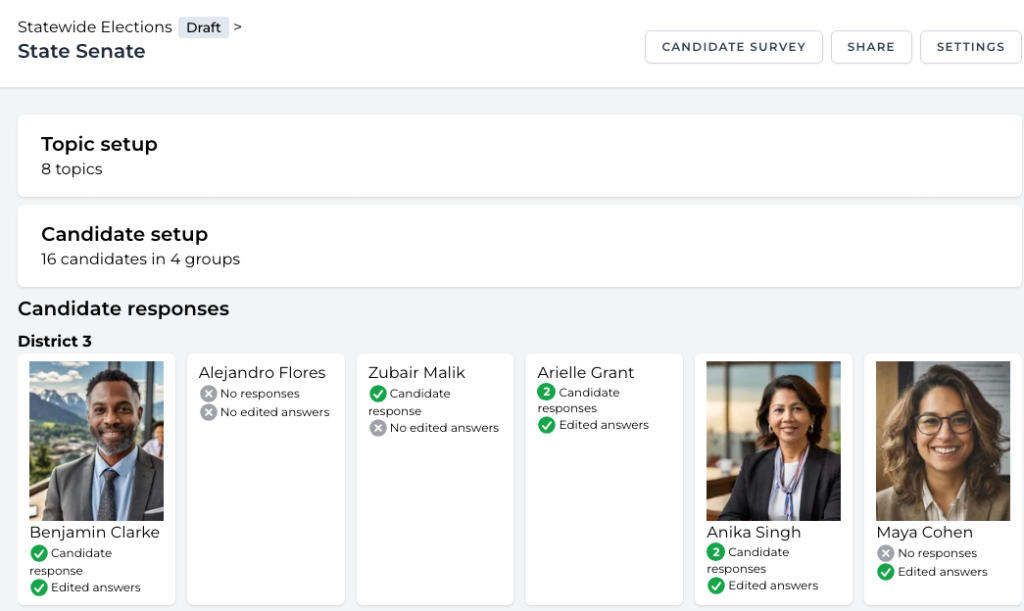
Types of responses
- Candidate responses are the submitted survey responses directly from candidates. They are never viewable outside the ElectUp admin panel until they are edited and saved as an edited response.
- Edited answer (or edited responses) are ones your newsroom has approved (or entered themselves). Your latest edit is always publicly viewable (after the election they’re part of has been published, of course).
Candidate response status
In the main screen for a race, you’ll see candidate tiles that look something like the following:
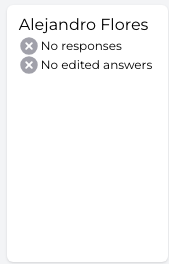
There are no responses of any kind for the candidate.
- No responses: the candidate has not submitted a survey.
- No edited answers: no one from your newsroom has entered any answers
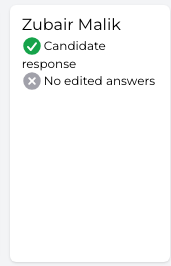
The candidate has submitted a response, but it has not been edited/approved yet so it will not be public (even if the election is published).
- Candidate response: the candidate has submitted a survey. (If this is a number instead of a checkbox, it just means they’ve edited they’re response; you usually don’t need to worry about that, but you can access each time they submitted if needed.)
- No edited answers: no one from your newsroom has approved/edited that response.
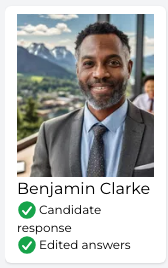
The candidate has submitted a response, and it’s been edited/published.
- Candidate response: the candidate has submitted a survey.
- Edited answers: someone from your newsroom has approved/edited that response and it is now public (if the election/race are published).
Accessing all candidate responses
You can always access every version of a response a candidate has submitted.
Usually, an editor has not already manually entered or edited responses, the candidate’s latest responses should load when you click on their tile. If they do not, or you want to see a past version of a candidate’s responses, you an see the full list at the lower left of the candidate screen under “Candidate submissions”.
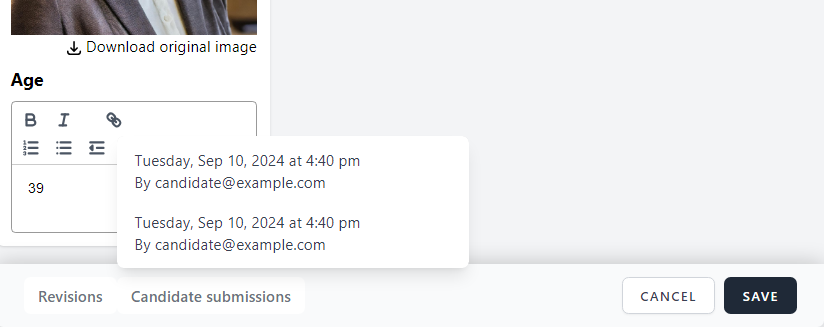
Each submission shows when it was submitted and the email used to verify the link. The most recent submission is always at the bottom of the list.
Click a submission to load it.
Using a candidate response
When an un-edited candidate response is loaded, you will see a preview.
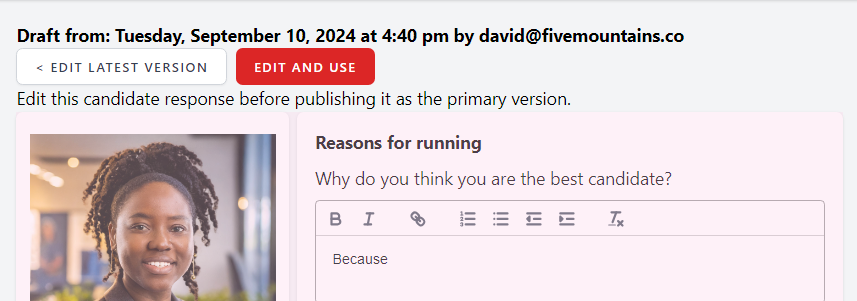
To use that response, click the red “edit and use” button at the top. This will load the response for editing.
When you are done editing, click “save response with changes” at the lower right (“publish response with changes if the race/election are already public and your edits will immediately become public).