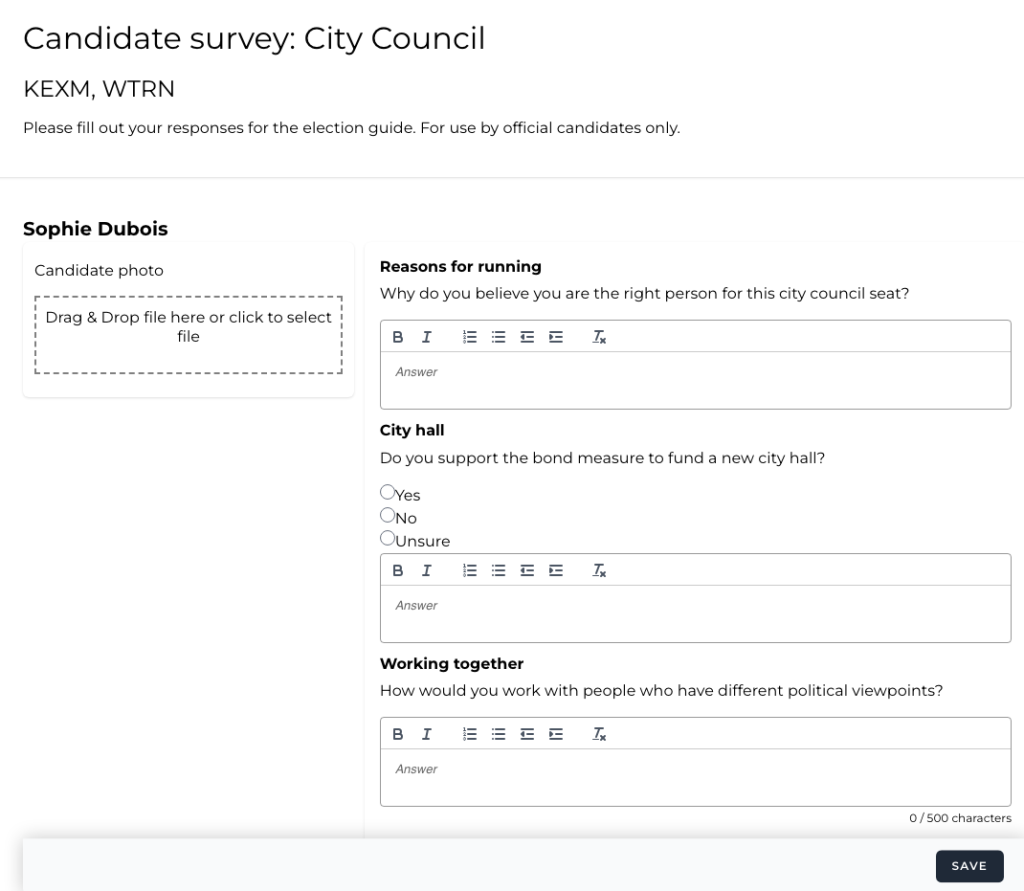Table of Contents
Candidate surveys let you allow candidates access to a secure, individual survey form on the topics you choose (see the overview of how candidate surveys work for an outline of the steps).
Survey setup
Enter candidate emails
To use candidate surveys, you must enter a valid email address for each candidate. ElectUp will allow each candidate to request a unique, secure link to be sent to the email address you enter.
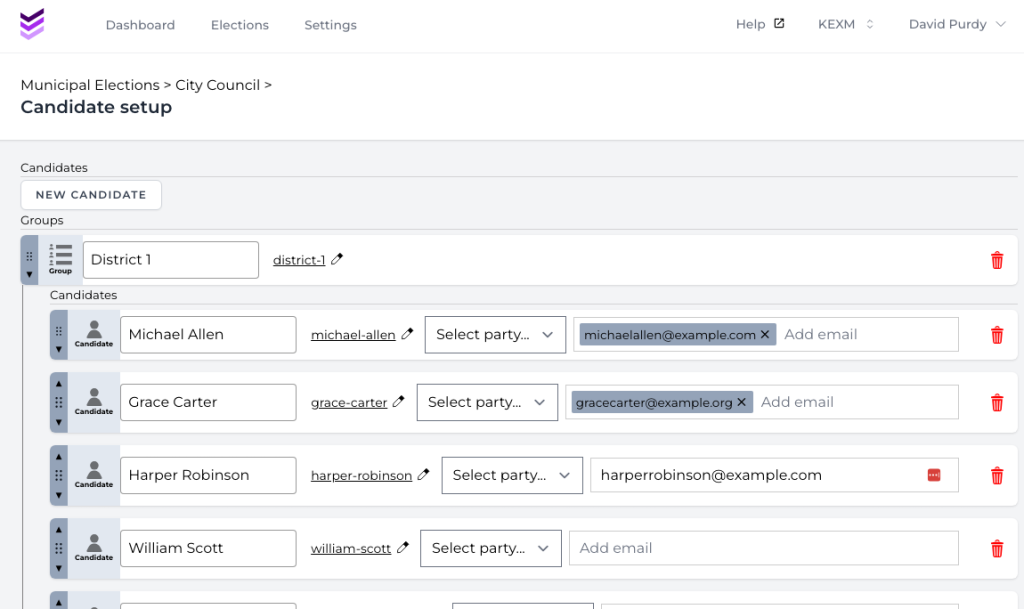
Enter each candidate’s email address in the “candidate setup” screen.
Enable topics that allow candidate survey responses
To enable candidates to directly enter a response to a topic, that topic must be set to “allow candidates to fill out a response to this question in candidate survey”. You can enable this option under each topic individually in the “topic setup” screen.
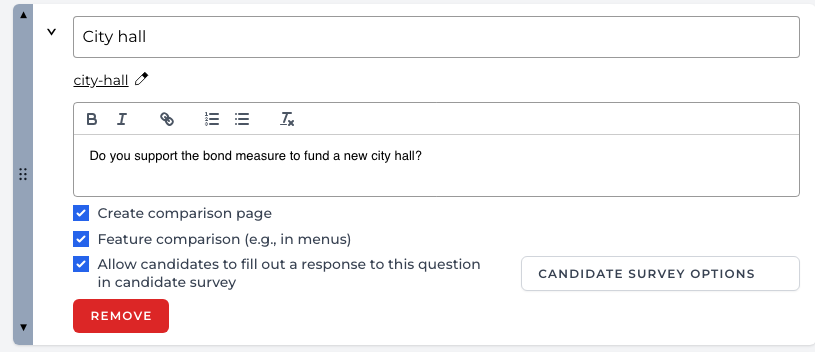
When that option is selected, by default candidates will get a field to enter text for that topic on their survey form (see below).
To customize the options for the topic, click the “candidate survey options” button.
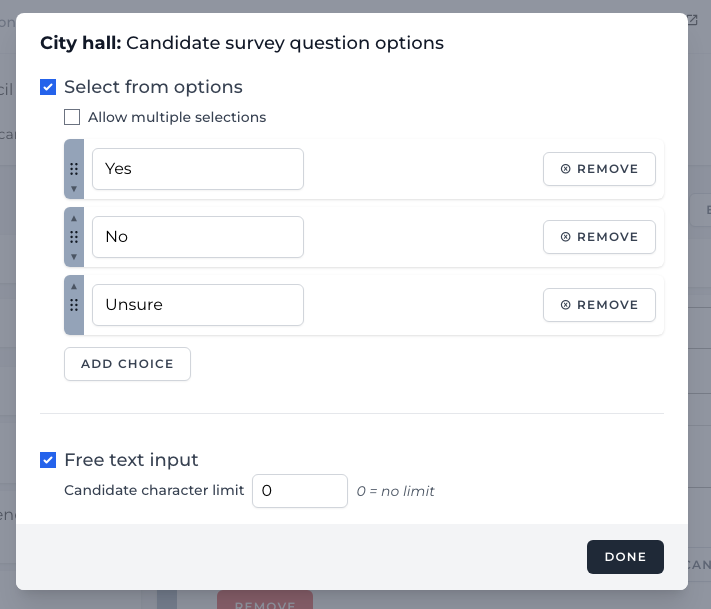
You can individually enable multiple choice options and free text input.
Enable candidate surveys for the race
The candidate survey feature is disabled on new races by default. To enable it, navigate to the race and click the “Candidate survey” button in the upper right.

Then, click the “enable candidate surveys” button.
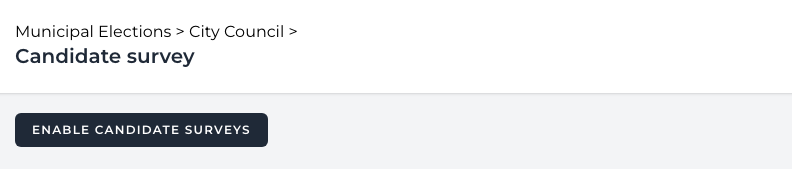
Candidate communication
You can customize most of the process of communicating with candidates at the different steps of the process.
Send candidates the race-wide link
All candidates in a given race receive the same race-wide link. It is found in the “candidate survey” screen.
To get there, navigate to the election you’re working on, select the race you’re surveying from the list.
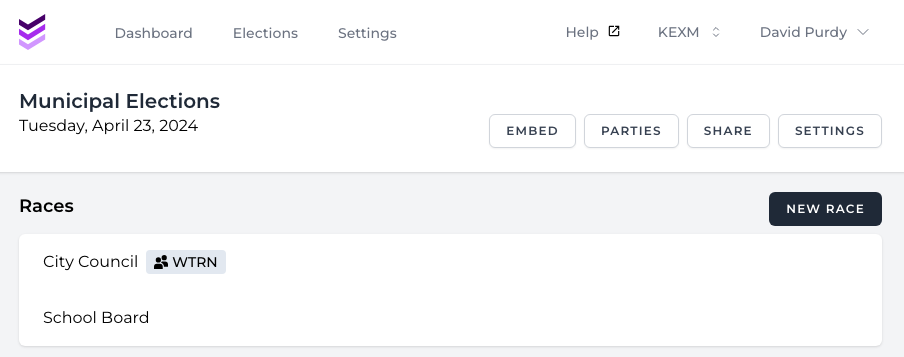
Click the “Candidate survey” button in the upper right:

At the top of the “Candidate survey” screen, click the “copy link” button on the right, or click inside the box, highlight the whole thing, and copy.
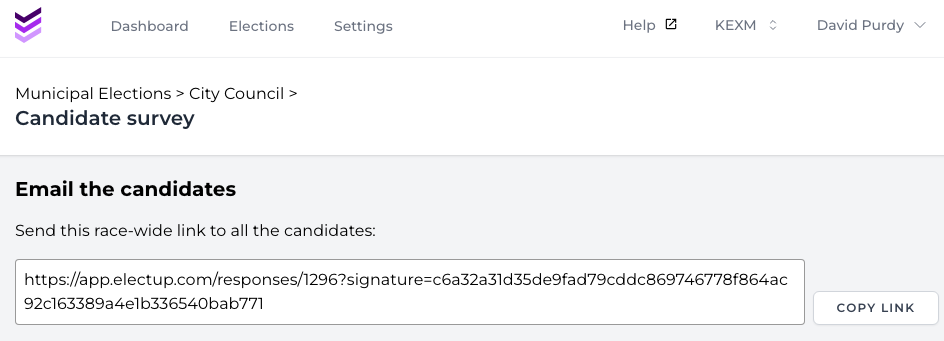
You can get the link to candidates in any way that works, but often sending it to all the candidates at once works efficiently (remember to BCC!).
We have it set up for the initial communication to come from you so candidates can trust that it’s a genuine project of your newsroom (they’ve probably never heard of ElectUp), which improves response rates.
Candidate email addresses
All the email addresses you entered in the “candidate setup” screen are also available here in the “candidate survey” screen to be easily copied for convenience (if you don’t use the “copy emails” button on the right, make sure you copy all of them!).

Writing the initial email
Make sure to explain the election guide and set out your expectations and policies (e.g., deadlines, editing policies, how long it will take, etc.).
For more details, read the full article on writing candidate emails.
Editing candidate-facing content
They are set up with reasonable default text, but you can customize most of the text that candidates see along the process (e.g., to explain specifics or include policy reminders, or just to customize with your brand and terminology).
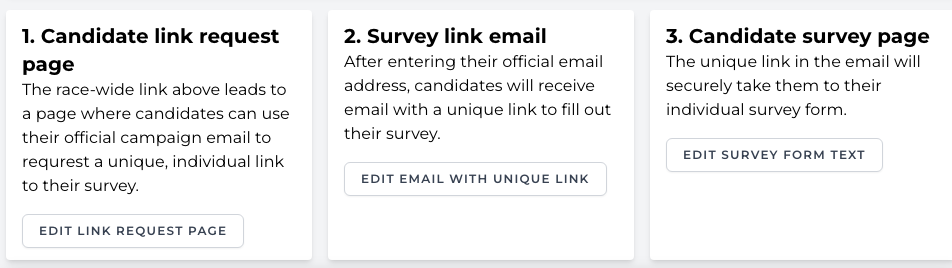
1. Candidate link request page
This page is where the “race-wide link” you sent to all the candidates leads.
It has a single field “official email” field with a submit button. You can edit the content that appears above this email field.
An example of what this page looks like…
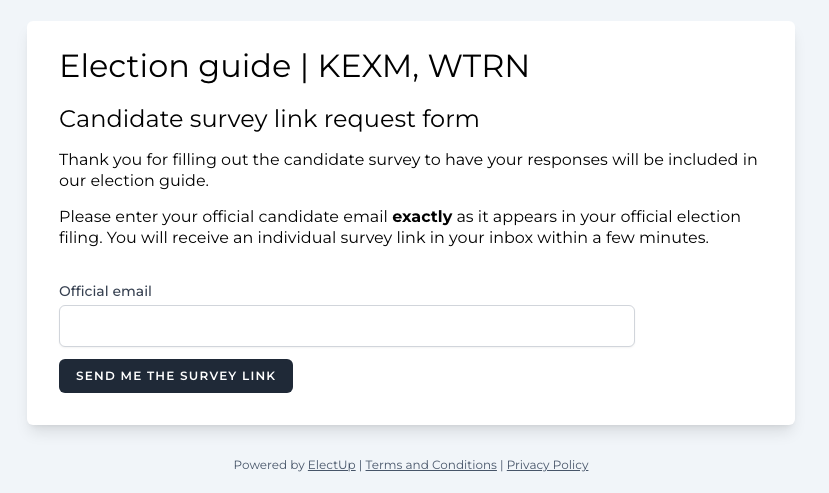
2. Survey link email
This is the email candidates receive after entering their email in the link request page (above).
The email contains a “candidate survey” button with the candidate’s individual, secure survey link that’s specific to them. You can customize the text above this button.
The standard text included in every email
Below the “candidate survey”, every email has the following standard text:
This survey link is unique to you. Don’t share it! This link is how we verify who you are. Anyone who has it can fill out your candidate survey on your behalf.
If the button doesn’t work, copy-paste the following URL into a browser:
https://app.electup.com/responses/candidate/2a800e14-84e0-4a55-b63e-6c7575e2a543?expires=1713471180&signature=d5d7sghjghjcsdfe780ccb63sdaf43tdf gdfcb5f71e920e2879dc10
The link above expires in 10 minutes. You can always request another link here:
https://app.electup.com/responses/1306?signature=9567hghjk8i5y6ty5y53w35564f68632f80a1b9e6596734b2b4m832vd6e7c
Example of what the email looks like…
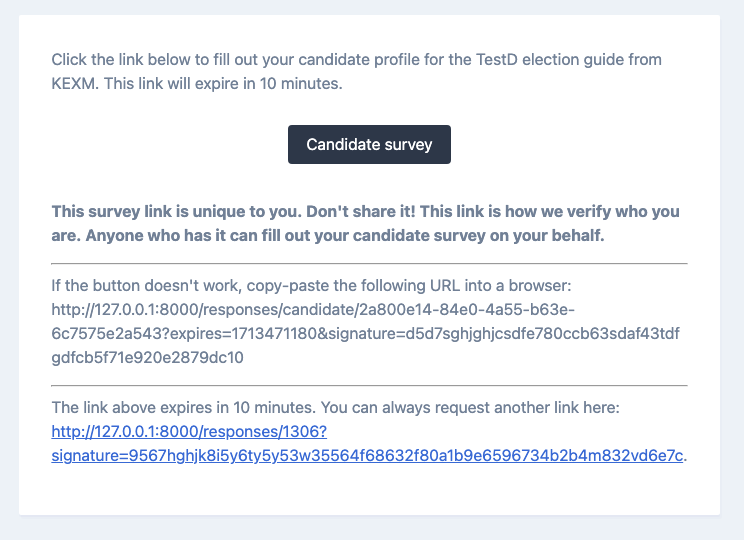
3. Candidate survey page
The link in the individually requested email from #2 will take candidates to their individual survey page.
The questions fields on the page come from the topics where you enabled surveys with the “Allow candidates to fill out a response to this question in candidate survey” option.
You can customize the text that appears above the survey form on this page.
Example of what the survey form page looks like